1. Open and Sign up in the Yahoo website
In the web tab, you can type in: yahoo.com. And you can see the following picture. Click Yahoo! Mail link in the My Favorites tab.
 The Windows will show you the Yahoo! Mail site. And click to the Sign up for Yahoo! To start make an account.
The Windows will show you the Yahoo! Mail site. And click to the Sign up for Yahoo! To start make an account.
2. Enter your personal information for making your Yahoo email address
In the first "Tell us about yourself" section, you are required to type in your first and last name, select your gender, birthday and your location and enter the postal or zip code of your location. The country in which you reside would most likely be selected in the drop down menu because this information is conveyed by your computer to Yahoo! Make sure that all information you enter is correct else, you shall be in breach of the Yahoo! Terms of Service (to quote - "provide true, accurate, current and complete information about yourself").
 the country you reside in will already be selected. If not, choose it from the drop menu
the country you reside in will already be selected. If not, choose it from the drop menu3. Select an ID which shall be a part of your email address
 An email address needs to be unique, i.e. no two people on the planet can have the same email address. And all email addresses have the format someone@somewhere. The someone part is referred to as the ID while what follows the at (@) sign is the domain.
An email address needs to be unique, i.e. no two people on the planet can have the same email address. And all email addresses have the format someone@somewhere. The someone part is referred to as the ID while what follows the at (@) sign is the domain.Before you rush and type in an ID, I suggest you first select the domain because Yahoo! offers three (at the time of writing). The first and most common is yahoo.com. This may be replaced by a country specific domain such as yahoo.co.uk (for United Kingdom) or yahoo.co.in (for India) etc. The other two domains are ymail.com and rocketmail.com. Selecting a domain name from Yahoo! is entirely up to you and if you want to spend some time on it... go ahead. Remember, the domain name will be a part of your address and you cannot change it once you make Yahoo email address.
Now comes the interesting part - choosing an ID for your Yahoo! email address. Since the ID is a part of your email address, you cannot change it later. It's the ID that makes your email address unique. Choosing a "good" Yahoo! email account ID is paramount - it should be easy to recall and describe you in some fashion. There is just one issue - with millions of people holding Yahoo email addresses, it is difficult (not impossible) to get an ID of choice. But this should not dishearten you. If it's the first time you are making an email address let me offer some pointers. By the way, to come to know if an ID is available you need to enter it in the text field and hit the "Check" button.
• First check if you can get an ID of your name. Try out your first name, then combinations of your first and last names. Obviously, if you have a common name, the chances of you finding an ID available are remote.
• You should try to get an email address that describes you, your work or your personality. For example, carsalesman@yahoo.com is an ideal email address for someone who sells cars.
• If your are planning to use the Yahoo email address for business purposes, an ID of your company name or brand name or even the product would be a good bet.
• Avoid having numbers in your email ID as these would be difficult to recall, unless of course, they are a part of your name (?) or your company name.
• Important: Don't give up hope quickly. Perseverance is what is required at this point in time because you once you select an ID, it will probably be with you for life (or for a long time).
Once you get the ID of choice, you need to supply a password and you have to enter it twice. The password of your email account is like a key. Do not share this with anyone. I offer my advice once again:
• Passwords need to be complex so that people cannot guess them in a few tries. Avoid using your spouse or pet's name as the password. This will definitely spell doom for you if a dedicated hacker wanted to break into your email account.
• Sprinkle in upper and lower case letters along with numbers and symbols. However, the more complex you make the password; the more difficult it will be for you to remember. So you need to note it down in your "little black book". You shall be able to recall it when you've used it a few times. But till then, make sure the place you've noted your password is away from prying eyes.
• The password strength bar lets you know if the password is weak or strong. Please take full advantage of it.
4. Security information for your account
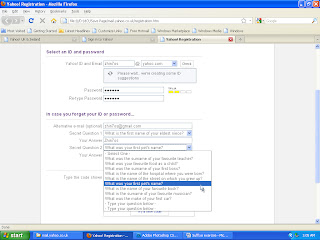 Enter alternate email address. Chose a security question and provide the answer.
Enter alternate email address. Chose a security question and provide the answer.This is one section that most beginners take very lightly - YOU should not. As I mentioned above, the password of your email account is like a key and should be complex enough so that people cannot guess it in a few tries. However, one can forget complex passwords especially when they haven't been used in a while. Don't think it can't happen to you because I get tons of email each week from distressed users. The security information required in this section is a way for you retrieve the password and regain control of your email account.
The alternate email address is the ideal way to get back the old password or change it. However, if the Yahoo email address is the first one you are making, you wouldn't have a secondary email account, right? The next option is to choose a security question and provide an answer. Again, make sure that the answer is not very obvious; for example, it shouldn't be something most people know about you. Note the security question and answer with the password in your little black book.
A note about retrieving lost passwords: In the event of you forgetting the Yahoo email password, you can retrieve it by visiting the help pages. If you didn't provide an alternate email address, you shall be asked to verify your identity through your birthday and location so make sure these are indeed true.
5. Just about to make your Yahoo email address
 Enter the wavy letters & numbers in the Type the code shown box. Agree to the Term of service.
Enter the wavy letters & numbers in the Type the code shown box. Agree to the Term of service.Only two steps remain in making a Yahoo email address. Enter the wavy letters and numbers you see in the image and put a check mark for agreeing to the Yahoo Terms of Service. Click on the "Create my account" button when done.
If your account has been successfully, this picture will show like this.

6. Could not make Yahoo email address - Got errors?
If you got errors while making a Yahoo email address, you shall be displayed the form again and prompted to correct them. Based on m experience, the most common errors are when people forget to check the Terms of Service agreement or they enter a wrong security code (that wavy letters and numbers image).
7. Your Yahoo email account - first look
 First look at the Yahoo! Email account with one email from the Yahoo! Team.
First look at the Yahoo! Email account with one email from the Yahoo! Team.Assuming you've followed the instructions detailed on this page, your Yahoo email account will be made and ready for use. Follow the instructions and the prompts to be taken to your Inbox (the place where all your email collects). There will be an email from the Yahoo team waiting for you in the inbox. Read it, if you want or start composing and sending email messages.






0 komentar:
Posting Komentar